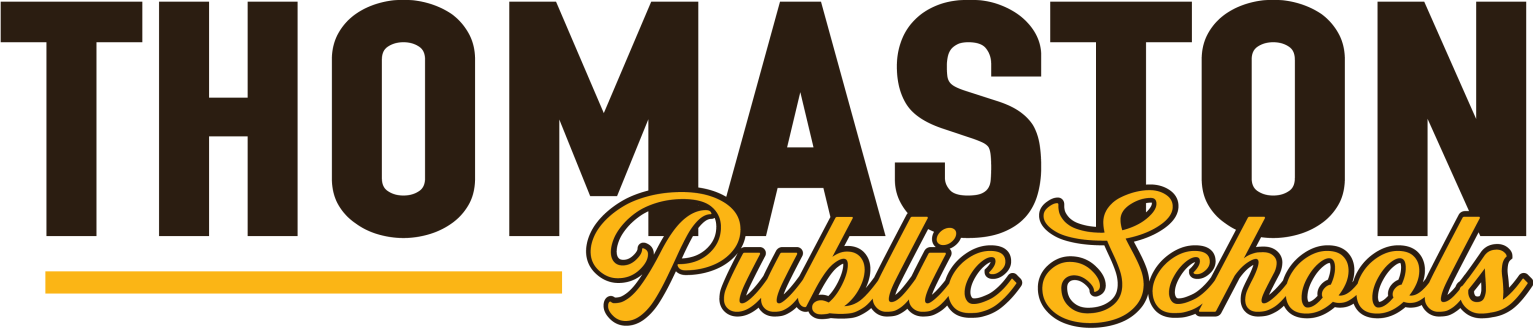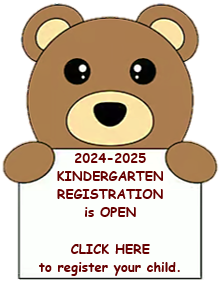Calendar Subscription Help
Calendar Addresses:
For Microsoft Outlook:
- In Outlook.com, go to your calendar.
- Click Import.
- Click Subscribe.
- In the Calendar URL box, type or copy-and-paste the iCal web address.
- Enter a name for the calendar and choose a color.
- Click Subscribe.
Note: This update can take more than 24 hours for changes to show in your Outlook calendar.
For Google Calendars:
- On your computer, open Google Calendar.
- On the left side, find "Other calendars" and click the tiny down arrow.
- Select Add by URL.
- Type or paste the iCal address in the field provided.
- Click Add calendar. The calendar will appear on the left side under "Other calendars."
Note: It might take up to 12 hours for changes to show in your Google Calendar.
For Calendars Not Shown Above:
If you use a calendar that is not shown above, use your calendar's help option to determine how to subscribe to a Google calendar. Determine what type of URL you need and copy the appropriate address from the Calendar Addresses list above.